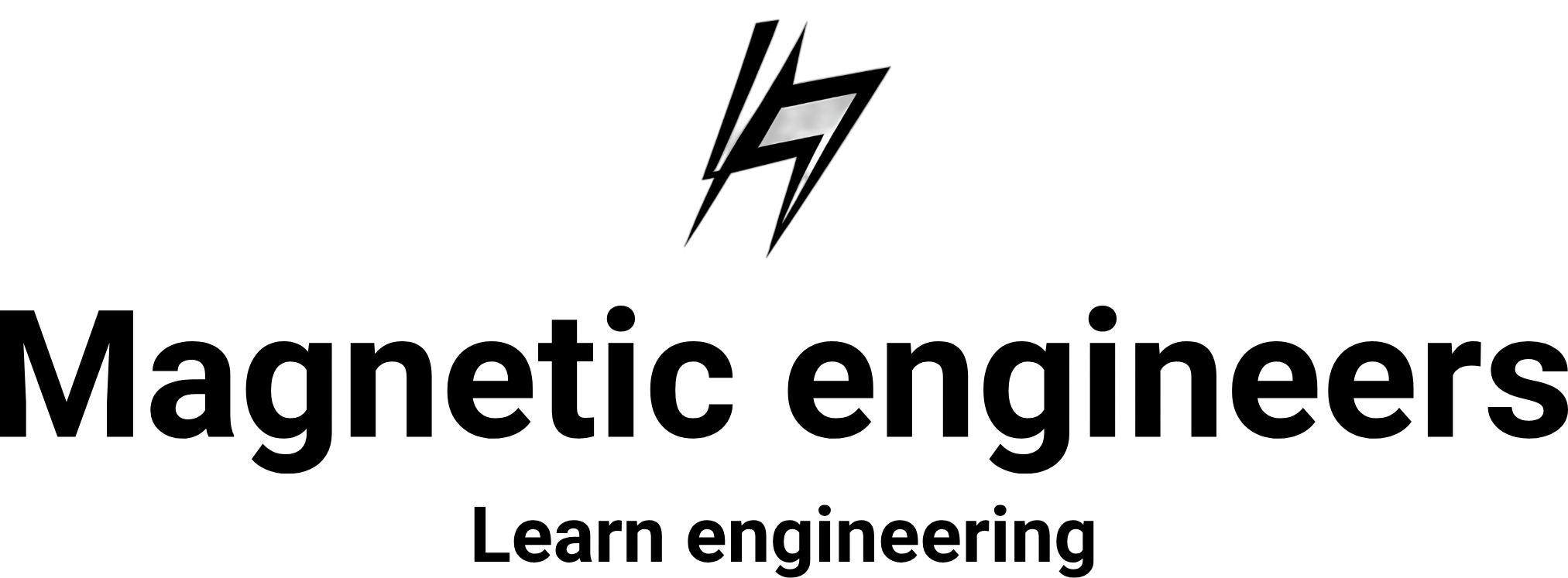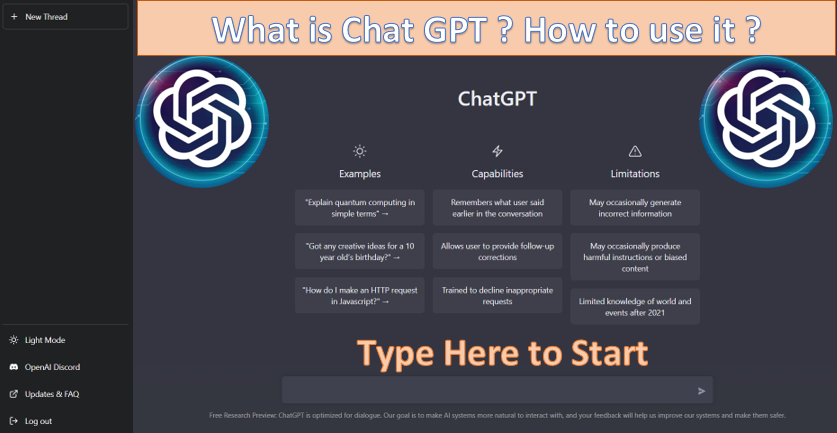How to calculate age in MS Excel ?
Today we know how to calculate age in MS excel using Datedif formula. As this formula is not excel formula list so we have to type it in excel manually. As shown in image below Date of birth Given 01-sep-1990. We need to calculate the age from today. We type Datedif and Start the Bracket as shown in image manually.
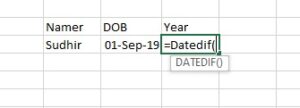
Now Select the DOB , press comma and start today formula, because we calculating the age as on today, If you are calculating the difference between two Dates then put the other date in place of today.
Now Start inverted comma and Type “Y” for calculation of age on year.
press Enter And You will get the age in years, but it will not calulate only years not in Month and days.
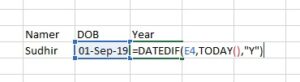
Now see how to calculate the age in Month and days
Check this formula
Type Datedif(E4,Today(),”YM”)
Just replace the Y to YM for calculated the age month, E4 is the cell reference in excel where u type date of birth.
For calculation in Days
Datedif(E4,Today(),”MD”)
Just replace the “YM” to “MD”for calculated the age month, E4 is the cell reference in excel where u type date of birth
So The formula is same for calculation year , month and days.
We have to change only different reference.
“Y” for Years
“YM” for Months
and
“MD” for Days
Dosto by this way we can can calculate our age in microsoft excel using “datedif” formula. This is the easiest way to calculate your age in Excel.
On more Thing Datedif formula not availble in Microsoft excel, you have to type it manually and it starts working as shown above in image.
Your suggestion are welcome in comment box. So keep reading and connect with our sie to get more knowledge about Excel and computer related topics.
Thank you